Remote learning is delivered through our Learning Management Systems: Microsoft Teams and Minds Online. The resources below provide instructions for students and families on using these online learning tools.
Digital Citizenship - Technology Policies & Procedures
The use of technology in the classroom is governed by Administrative Procedure 351: The Use of Electronic Communication, Social Media, and Mobile Devices by Students, the classroom teacher, and is dependent on the activities occurring in class. Students will see more teachers incorporate more digital resources into some of their lessons.
Administrative Procedure 146: Digital Citizenship
Please view all technology Policies and Procedures
Student requires a computer or internet access for remote learning
It is recommended that you have access to a device that has a working camera and microphone so that you can participate during virtual meetings. A Chromebook, Laptop (PC or Mac), Desktop Computer or tablet/iPad are all suitable devices. If you do not have access to a device, you will be able to pick it up from your home school. Please go to the main entrance of the school and advise the staff that you are there to pick up technology for Remote Learning. The school will collect personal information to track the device's location and provide you with log-in information. Internet access will be provided to students who are learning remotely and do not currently have access (where service is available). If you do not have access to the internet, please reach out to your home school who will work with you to coordinate a suitable solution.
Your Password and Email Account
LDSB Students are provided a Limestone Microsoft Office 365 Outlook Email account (username@limestone.on.ca) and password. Limestone uses a single sign-on approach - students have one login (username@limestone.on.ca) and password to access Outlook email, Microsoft Teams, Google, and Minds Online.
Students in Grades SK-6 can send and receive email internally and students in Grades 7-12 can send and receive email external to the Limestone domain.
If your student does not know how to access their account or password, please contact Information Technology Services at 613-417-3559 option 2 during the week. Alternatively they can contact their teacher who will assist in resetting their password.
Download and Sign into Microsoft Teams (iPad, Chromebook, Laptop)
Step 1: Download and Install Microsoft Teams Application
Microsoft Teams is best experienced by using the client/app version which is available for Windows, Mac, and iOS. Only web version is available for Chromebooks and Android.
- iPad (Limestone) - Download and Install Teams
- iPad (Personal) - Download and Install Teams on the App Store
- Chromebook (Limestone or Personal): does not have a Teams app, use the Web Browser
- Windows or Mac (Limestone or Personal) - Download Teams for work or school
- Download Teams Mobile app
Step 2: Sign into Teams
Learn how to use Microsoft Teams
Join Virtual Class Meeting and get to know Microsoft Teams
There may be times throughout the school day where your child may struggle to join a meeting. Depending on how your child’s teacher set the meeting up there may be a few different solutions.
Get started in your class teams
When students have been added to a class, they will receive an outlook email to access that class.
View and navigate your assignments
Use Class Notebook in Teams
Learn how to use Microsoft Teams
iPads
How to connect the iPad to Wi-Fi
Wi-Fi Connection Troubleshooting
How to install an app on a Limestone iPad (pdf)
Chromebooks
Minds Online
How to Log in:
Elementary (4:20video)| Secondary (4:20video)
Course Overview (5:17video)
Using the App (2:18video)
Downloading Documents (2:05video)
Submitting Assignments (2:38video)
Checking Feedback (1:06video)
Students requiring further technical assistance
Ask your homeroom teacher, or contact our Learning at Home support team via email (preferred) or telephone:
EMAIL (preferred): learningathome@limestone.on.ca
-When emailing include as much information as possible about the issue (errors, device information, screenshots, etc.), as well as the user (name or username, school, etc.), and a telephone number we can reach you at.
Phone: 613 417 3559
Hours: 8:00 a.m. - 4:00 p.m. (Monday to Friday)
Please visit this site for LDSB online learning resources.
Please visit this site for more information on the Ontario Learn At Home initiative.
Kindergarten Registration
Discover Kindergarten in Limestone and register your student for the 2026-2027 school year today!