Research shows that with the appropriate support, all students can be successful learners. Some students face more challenges than others as they learn to read, write and do mathematics. Limestone District School Board offers various programs to address these needs:
Math homework help
Homework Help is a free, live, online math tutoring from an Ontario teacher for students in Grades 7 to 10 who need help with math homework. It is run by TVO's Independent Learning Centre with support from the Ontario government. Homework Help is offered in English and is only available to students at publicly funded schools.
You can log in between 5:30 p.m. to 9:30 p.m. ET from Sunday to Thursday for one-on-one tutoring.
You can also join your grade's tutor room to see what questions other students are asking and then watch teachers walk through problems on the group whiteboard.
Sign In or Register for Homework Help at the Independent Learning Centre
For more information on Math Homework Help, visit: the Ministry's website
Online supports
Several tutoring and learning resources are available online to support students and families, including:
- Ministry of Education Learn at Home
- Ministry of Education Curriculum and Resources for Parents
- TVO Learn at Home Resources (English) - Over 2,100 curriculum-aligned, grade, and subject-specific learning activities from Kindergarten to Grade 8 (including for the new Science and Technology curriculum) and Grade 9 to 12 searchable high school content for over 140 secondary school courses.
- TFO IDÉLLO, apprendre à la maison (French)
- TVO Mathify - Free 1:1 Grade 4 to 12 Math Tutoring with Ontario Certified Teachers. Available Monday to Friday 9:00 a.m. to 9:00 p.m., and Saturday and Sundays 3:00 p.m. to 9:00 p.m. Students/families can sign up, select a tutor, and start immediately. An integrated link is available within the LDSB Minds Online learning environment.
- Math at Home - This website provides ample ample examples of activities and that help your child(ern)build their understanding of a variety of math topics. Please note, this resource is broken down by grade level, which may or may not reflect the Ontario curriculum, Kindergarten to Grade 5.
- Numbers By Heart, Addition/Subtraction by Heart, Multiplication/Division by Heart, and Fractis - These websites are designed to help your child(ern) practice their fact fluency through visuals and repetition.
- TVO mPower - Parents and caregivers can use TVO Learn mPower's suite of 65+ online games to bridge math learning from school to home with fun, curriculum-aligned content in math and many other subjects. Free to all Ontario educators, students, and families, Kindergarten to Grade 6.
- Knowledgehook - Parents and caregivers can use Knowledgehook to track their child's progress in math, access interactive resources to support learning at home, and receive real-time updates on their child's strengths and areas for improvement. It enables parents to actively engage in their child's math education and provide targeted support. Students can register themselves, or teachers can create a class and have students engage in activities at home. Grades 1 to 10
- The LDSB Big Six for Caregivers - This document outlines the six essential skills that we focus on in LDSB related to reading. There are many additional skills we teach, but these are the main overarching skills. Audience: Families & Caregivers
- CROWD / PEER bookmark - These bookmarks can be used by families to support at-home reading and conversations with their children. They promote both oral language as well as language/reading comprehension. They can be used to support reading in any language. Audience: Families & Caregivers (to be used with students)
- Literacy Glossary for Families (ONlit) - This glossary was created by ONlit.org and defines literacy language that is found in the curriculum and that classroom teachers may use in their conversations / communication home / report cards, etc. Audience: Families & Caregivers
- Facts about reading (from LDAO) - General facts about reading and learning to read. Audience: Families & Caregivers
- Flyleaf decodables - This website has decodable texts (English only) that are open-access and can be used at home to practice reading with students. These texts would be most appropriate for students in the K-3 space and/or who are in the 'learning to read' phase of their reading journey. Audience: Families, Caregivers & Students
- Local public libraries also offer many resources as well for both students and families. The librarians are incredibly helpful and can work with families to find books that can engagement and help support reading at home.
Learning technology support for students
Remote learning is delivered through our Learning Management Systems: Microsoft Teams and Minds Online. The resources below provide instructions for students and families on using these online learning tools:
Digital Citizenship - technology policies and procedures
The use of technology in the classroom is governed by Administrative Procedure 351: The Use of Electronic Communication, Social Media, and Mobile Devices by Students, the classroom teacher, and is dependent on the activities occurring in class. Students will see more teachers incorporate more digital resources into some of their lessons.
Please review all of the Technology Policies and Procedures.
Student requires a computer or internet access for remote learning
It is recommended that you have access to a device that has a working camera and microphone so that you can participate during virtual meetings. A Chromebook, Laptop (PC or Mac), Desktop Computer or tablet/iPad are all suitable devices. If you do not have access to a device, you will be able to pick it up from your home school. Please go to the main entrance of the school and advise the staff that you are there to pick up technology for Remote Learning. The school will collect personal information to track the device's location and provide you with log-in information. Internet access will be provided to students who are learning remotely and do not currently have access (where service is available). If you do not have access to the internet, please reach out to your home school who will work with you to coordinate a suitable solution.
Your password and e-mail account
LDSB Students are provided a Limestone Microsoft Office 365 Outlook Email account (username@limestone.on.ca) and password. Limestone uses a single sign-on approach - students have one login (username@limestone.on.ca) and password to access Outlook email, Microsoft Teams, Google, and Minds Online.
Students in Grades SK-6 can send and receive email internally and students in Grades 7-12 can send and receive email external to the Limestone domain.
If your student does not know how to access their account or password, please contact Information Technology Services at 613-417-3559 during the week. Alternatively they can contact their teacher who will assist in resetting their password.
Download and sign into Microsoft Teams (iPad, Chromebook, Laptop)
Step 1: Download and Install Microsoft Teams Application
Microsoft Teams is best experienced by using the client/app version which is available for Windows, Mac, and iOS. Only web version is available for Chromebooks and Android.
- iPad (Limestone) - Download and Install Teams
- iPad (Personal) - Download and Install Teams on the App Store
- Chromebook (Limestone or Personal): does not have a Teams app, use the Web Browser
- Windows or Mac (Limestone or Personal) - Download Teams for work or school
- Download Teams Mobile app
Step 2: Sign into Teams
Learn how to use Microsoft Teams
Join virtual class meeting and get to know Microsoft Teams
There may be times throughout the school day where your child may struggle to join a meeting. Depending on how your child’s teacher set the meeting up there may be a few different solutions.
Get started in your class teams
When students have been added to a class, they will receive an outlook email to access that class.
View and navigate your assignments
Use Class Notebook in Teams
Learn how to use Microsoft Teams
iPads
- How to connect the iPad to Wi-Fi
- Wi-Fi Connection Troubleshooting
- How to install an app on a Limestone iPad (PDF)
Chromebooks
Minds Online
How to login:
- Elementary (4:20video)| Secondary (4:20video)
- Course Overview (5:17video)
- Using the App (2:18video)
- Downloading Documents (2:05video)
- Submitting Assignments (2:38video)
- Checking Feedback (1:06video)
Students requiring technical assistance
Ask your homeroom teacher, or contact our Learning at Home support team via email (preferred) or telephone:
E-mail: learningathome@limestone.on.ca
When e-mailing, include as much information as possible about the issue (errors, device information, screenshots, etc.), as well as the user (name or username, school, etc.), and a telephone number we can reach you at.
Phone: 613-417-3559
Hours: 8:00 a.m. - 4:00 p.m. (Monday to Friday)
Ontario Learn At Home initiative resources are available online.
Kindergarten Registration
Discover Kindergarten in Limestone and register your student for the 2026-2027 school year today!